Ok we just use it with understanding:
- Point your Mozilla browser to https: / / addons.mozilla.org/en-us/firefox/addon/awesome-screenshot-capture- /.
- Click Add To Firefox to add it to the add ons> Install then Restart your Mozilla FireFox.
- To take a picture of a website that we want to capture, click the image circle that is on the corner of the toolbar.
- Or by clicking the right mouse button> Awesome screenshot> Capture Full Page.
- Click Done to continue, then click Save to save the screenshot
Add ons it also has some tools to choices Screenshot:
How to Make a ScreenShot Full Page With Add Ons Mozilla Image
- Crop Photo Feature which will cut the picture your own.
- Rectangles to make a line in a square or square.
- Ellipse to draw a line in a curved or rounded.
- Arrow to create an image of an arrow.
- Line to make a straight line.
- Free Line to make a line as we want, like a drawing.
- Blur to blur the image that we want to Screen, as there are some parts that we want to Blur.
- Text to write text into the image.
- Choose Color to change the color of the line or text color.
- Add this has 2 ounces of fruit choice image type you want to keep, ie JPG and PNG.
http://dede-net.blogspot.com
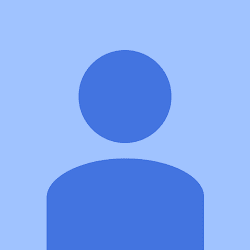
Title Post: How to Make a ScreenShot Full Page With Add Ons Mozilla
Rating: 100% based on 9999989 ratings. 98 user reviews.
Author: Borneo08
Terimakasih sudah berkunjung di blog ini, Jika ada kritik dan saran silahkan tinggalkan komentar
Rating: 100% based on 9999989 ratings. 98 user reviews.
Author: Borneo08
Terimakasih sudah berkunjung di blog ini, Jika ada kritik dan saran silahkan tinggalkan komentar



