After arriving to the client computer, the next file to a size didekompres origin can be listened to or watched. This process allows us to enjoy streaming media faster.
Codec Science
Science codec is a digital art. If you want to do compression-decompression process, there are many things to consider. The greater the media file, the greater the size of the file. The more compressed, the less the quality of the file when enjoyed back.
For video files, the less or little we determine the frames per second (fps), the resulting picture will be broken. To overcome this, users must create a streaming video screen size is relatively smaller than the size of the monitor. This way is done to offset the compression performed and the resulting video quality so that the image is not broken.
Please note that Windows media uses a variant of the MP4 codec, Real Network using Intel-based codec, and QuickTime using Sorensod based codecs. In addition, there are many other codecs that are used by certain parties. Some time ago, the code of the MPEG-4 (MP4) turned into open source. At first, this MP4 is used for ripping (copying) the DVD because it includes a codec that is flexible and reliable compression techniques.
Troubleshooting Video Codecs
All problems playbacak internet video and movies on PC is usually sourced from the codec is not available or less compatible. In order for users to escape from the problem, the following discussion will provide practical solutions how to overcome the knick-knacks video playback on the PC.
Case Example
After a busy working in the office, many employees who want to get home and watch your favorite movies at home to eliminate fatigue. When I got home, they hurried to the tv room and immediately run the command "play" from the player on a PC. Unfortunately, the TV screen does not work or can not display the image.
Usually, this damage is not due to a TV or PC is damaged. Most of the problems centered on a standard video playback codecnya. That is, not all video formats supported by the output device (player). DVD-DivX player, Blu-ray players, cell phones, game consoles, and PCs, has support for different video formats. This article answers common problems faced by users when they want to play and convert videos.
Knowing the format of the videos in Films
In plain view, we can not see what the format used in video files. Its file extension only showed the type of container used, such as AVI, MPG, MP4, FLV, and MKV. In the video, available video and audio tracks and subtitle with the format of each. In fact, all-round container, like AVI and MKV, supports many audio and video formats.
If you play an AVI file da PC and just hear his voice without a picture, it means that player does not support video formats. This means that the required codec is not available. Codec is a software that perform data stream encoding (converting into a specific format) and decoding (playing a format).
By using MediaInfo program, it is known audio and video formats (data streams) in container. MediaInfo also display other information, such as resolution, bitrate, framerate, and a link to download the proper codec.
For the PC Supports All Formats
K-Lite Codec Pack is one complete package and popular codecs. Although incomplete, this codec pack is not free from problems. Many codecnya which is up tempo and burden the system without ever worn. So, it is advisable not to use this codec pack. Better you just install the required codec.
If the media player can not play a movie, check out the format with MediaInfo to determine the proper codecs. After that, video playback with DirectShow-based player will run smoothly. Use GraphStudio to know the mechanism of codecs and DirectShow in video displays. The best choice to play the video in Windows Media player is using a combination of filters ffdshow tryout and Haali Media Splitter that supports almost all video formats. In fact, Windows 7 already provides a lot of codecs for Windows Media Player.
http://dede-net.blogspot.com
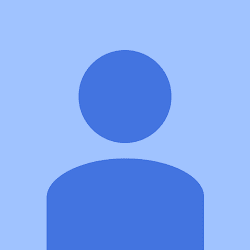
Title Post: Troubleshooting Video Codecs
Rating: 100% based on 9999989 ratings. 98 user reviews.
Author: Borneo08
Terimakasih sudah berkunjung di blog ini, Jika ada kritik dan saran silahkan tinggalkan komentar
Rating: 100% based on 9999989 ratings. 98 user reviews.
Author: Borneo08
Terimakasih sudah berkunjung di blog ini, Jika ada kritik dan saran silahkan tinggalkan komentar

