- PXE-E61 Media Test Failure, Check Cable
- PXE-M0F: exiting Intel PXE-ROM
- Boot Failure: System Halted.
The third message is referring to the same mistakes and will continue to recur every time we try to run a laptop, and will restrict access of data to the hard disk.
What causes it?
Hard disk boot failure in the case of PXE can occur for several reasons. The most common reason is physical damage to the hard disk because the hard disk is damaged or data cable / socket is not connected properly. This error can also occur if the computer tries to boot from the device and can not find the necessary boot files.
Errors can also arise because the BIOS (Basic Input / Output System) is wrong or faulty settings in the CMOS (Complementary Metal Oxide Semiconductor). BIOS contains instructions on how the computer should boot process. BIOS can be updated or modified only with the BIOS update. CMOS contains the settings of your system and is supported by the CMOS battery. CMOS can be changed or modified by performing the CMOS setup.
Setup for BIOS and CMOS are the same, but the BIOS and CMOS on the motherboard is not the same. Here are the steps to access the BIOS and CMOS to help you resolve the errors.
Diagnose the cause and penelesaian PXE-E61 Media Test Failure, Check Cable. It is important to isolate the cause of PXE-E61 Media Test Failure, Check Cable and then solve it. To do this, follow these steps:
1. Open the hard disk and reinstall it properly, so that connections can be resolved logger. This usually happens on your hard disk or laptop replacement shake is very strong. If this happens on your PC, make sure the data cable is attached tightly to the hard drive.
2. Make sure that no other storage device connected to your computer. If there is a storage device is connected, disconnect first and then test again.
3. When you turn on your computer / laptop, please enter the BIOS to see if the hard disk has been set up correctly and detected in the BIOS. To enter the BIOS, follow these steps:
- Keyboard keys you should press to get into the BIOS varies depending on the model of your computer. On most computers / laptops are the most common is the Del key or one of the keys F1, F2, F10.
- Once inside the BIOS, try setting your BIOS to default settings to be safe. That might fix the errors that appear biased.
- If the CMOS setup shows the option to boot from LAN or other sources, disable this option.
4. It is possible that errors due to physical failure if the hard disk can not be detected. If this happens, you will need to replace your hard disk.
Note: As far as my experience (your experience may be others), this problem is more often caused by physical damage to hardware menebabkan PXE-E61 Media Test Failure, Check Cable.
http://dede-net.blogspot.com
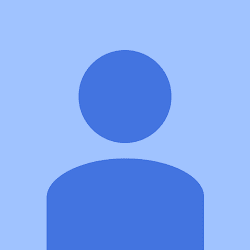
Title Post: How to Overcome PXE-E61 Media Test Failure, Check Cable
Rating: 100% based on 9999989 ratings. 98 user reviews.
Author: Borneo08
Terimakasih sudah berkunjung di blog ini, Jika ada kritik dan saran silahkan tinggalkan komentar
Rating: 100% based on 9999989 ratings. 98 user reviews.
Author: Borneo08
Terimakasih sudah berkunjung di blog ini, Jika ada kritik dan saran silahkan tinggalkan komentar


